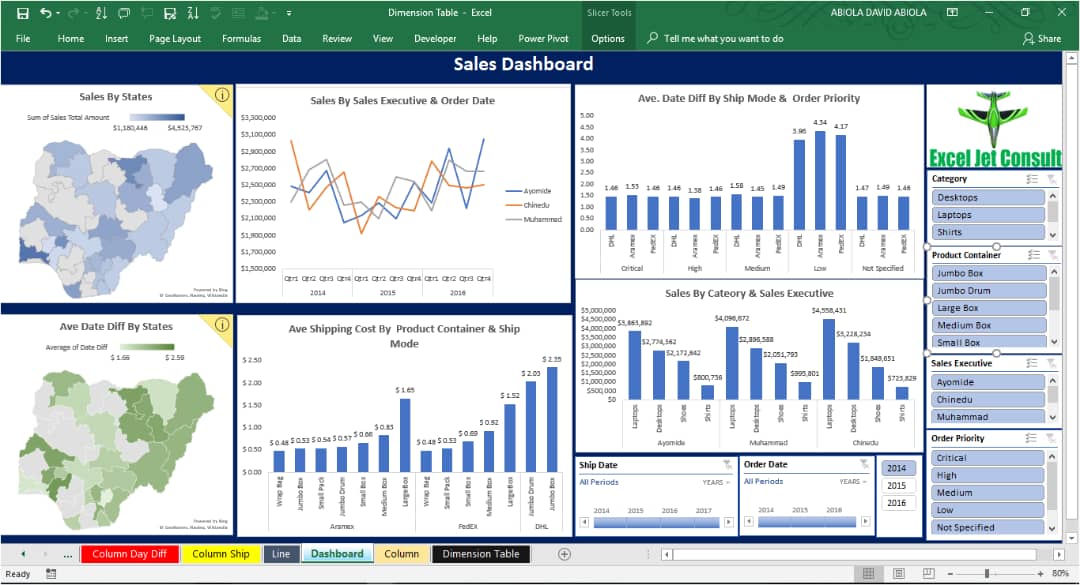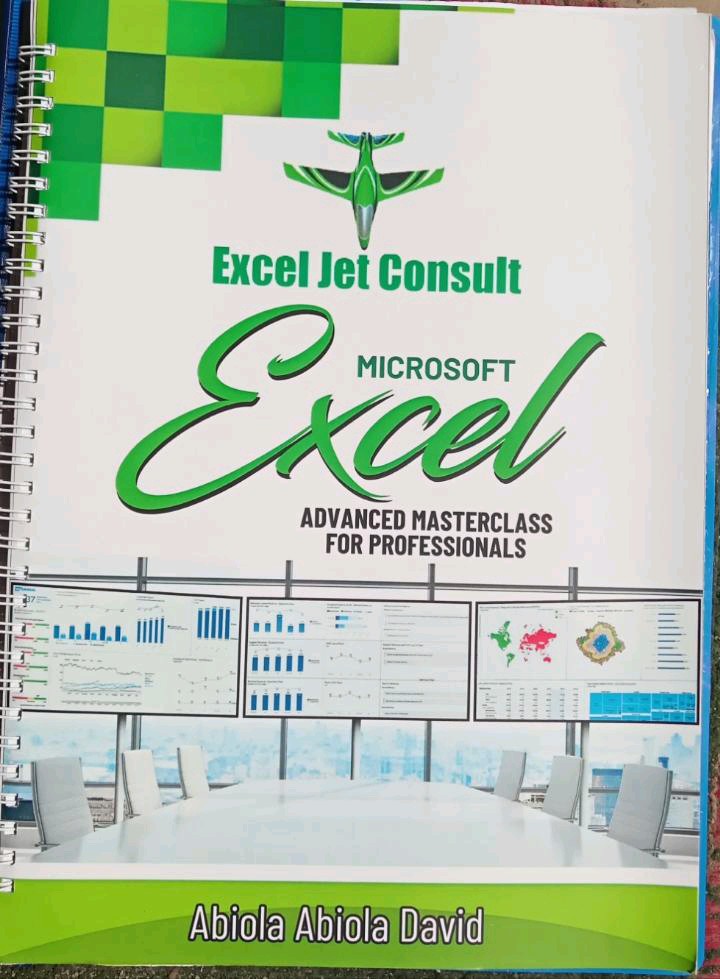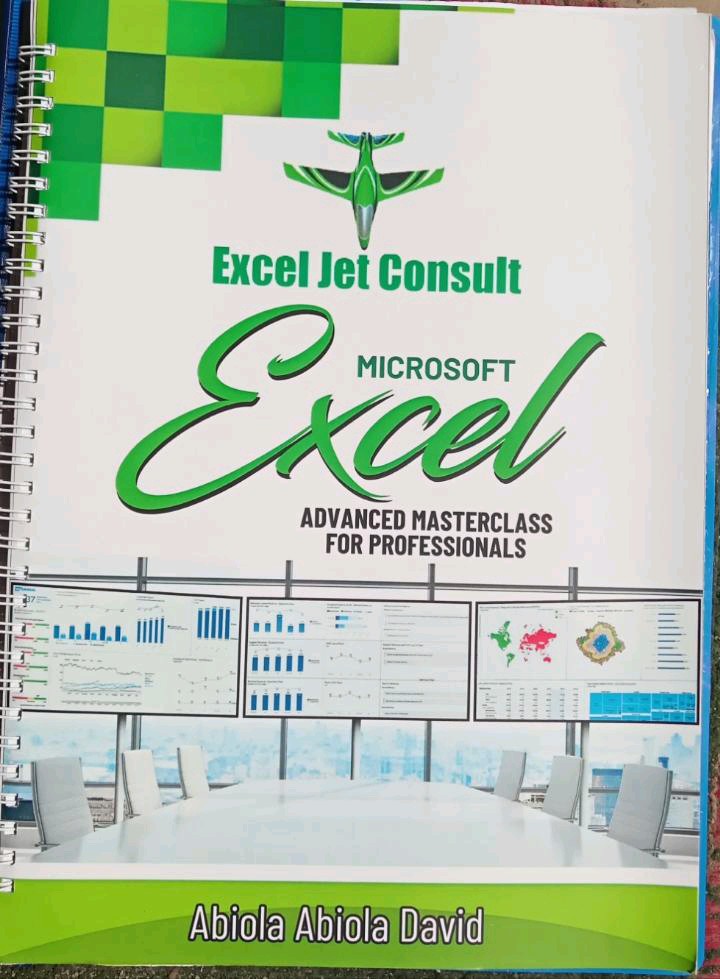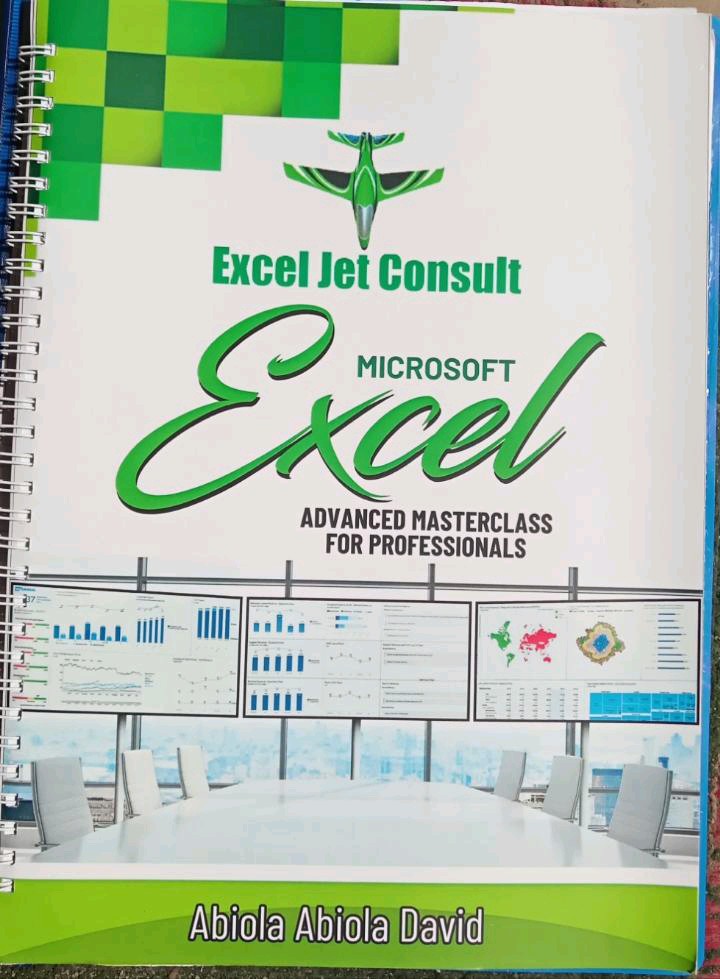Microsoft Excel Advanced Master Class
Spreadsheet is the most ubiquitous pieces of program used in workplace across the world. Learning to confidently operate the program means adding a highly valuable asset to employability portfolio and improved business processes.
In this Microsoft Excel Advanced Master Class, participants will learn how to use Excel’s advanced features and functions such as OFFSET, MAXIFS, Get & Transform (Power Query) to import files from Access Database, SQL, Web, Social Media. Further, participant will learn how to clean, transform and refine imported data and perform further analysis using Power Pivot
In-depth Course Outline
- Introduction to Advanced Excel Features
- Data Validation: Whole Number, Text Length, List
- Creating Lookup List using Named Range in Data Validation
- Working with data validation: Copying cells with data validation
- Advanced Conditional Formatting
- Highlighting rows using conditional formatting and data validation
- New rule: Icon set conditional formatting
- Logical functions: IF, AND, OR
- Combining functions: IF with AND, IF with OR nested function
- Nested IF formula
- Error Functions: IFNA and IFERROR
- Lookup Functions I: VLOOKUP, HLOOKUP (Range and Exact Matches)
- Lookup Functions II: CHOOSE, INDEX, MATCH, INDEX/MATCH
- Lookup Functions III: INDIRECT and OFFSET
- Combining SUMIFS, AVERAGEIFS, SUM with INDIRECT and OFFSET functions
- Error checking in formulas
- Show formulas and trace error tools
- Evaluating formula
- Trace precedent and dependent
- Watch window
- Protecting sheet, workbook and workbook structure
- Protecting sheet: Unlocking certain cells
- Protecting sheet: Allowing users to edit specific ranges
- Modelling function: SUMPRODUCT
- What-if analysis tool: Data Table (One and Two Variables)
- What-if analysis tools: Goal Seek and Scenario Manager
- Summarizing scenarios in a new sheet
- Optimization with Solver tool
- Solver and Scenario Manager’s integration
- Enabling Developer tab
- Recording Absolute and Relative References Macros
- Assigning Macros to buttons
- Saving Macros
- Macro workbook: Security settings
- VBA code window explained
- Designing and structuring excel sheet
- Advanced calculations
- Date Functions: MONTH, YEAR, EOMONTH, EDATE, DATE
- Text Function
- Documentation: Data Validation and Comments
- Creating Hyperlink
- Tables and structured reference
- ROWS, SUMIF, LARGE, SMALL Functions
- Introduction to Array Formula
- Single and multi-cells array formulas
- Using INDEX & MATH functions in array formula
- SUMPRODUCTION compared with Array Function
- Array Constants
- TRANSPOSE function
- Replacing blank cells with repeated values
- Cleaning Data: Text to Column
- Removing Unwanted spaces using TRIM and CLEAN Functions
- LEN & ISNUMBER Functions
- Working with Dates: EDATE, EOMONTH, WORKDAY.INTL Functions
- Calculating Due and Reminder Dates
- Building dynamic payroll system
- Financial Functions: FV, PV, RATE, NPER, PMT, RATE, PPMT, IPMT, IRR, NPV
- Building Loan Amortization Schedule
- Depreciation Schedule: SLN, SYD and DDB Functions
- New Functions: IFS, CONCAT, MINIFS, MAXIFS, SWITCH
- Building Dynamic Dashboard
- General Excel for Professionals
- Running Macros using specified shortcut key
- Get & Transform (Power Query)
- How to analyze big data in Power Pivot